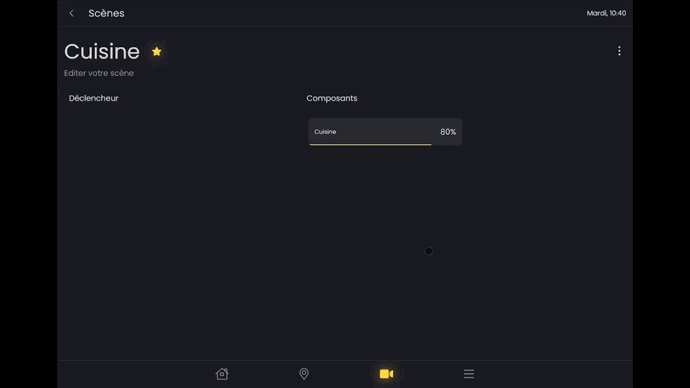Scènes
How it works
Scenes offer significant convenience when it comes to controlling your home. With a single action, you can set lights and blinds to a predefined state, regardless of the zone they are in.
A scene can be activated from "Scenes", in the zone (if it is linked to a zone), or directly from the home page if the scene is defined as a favourite.
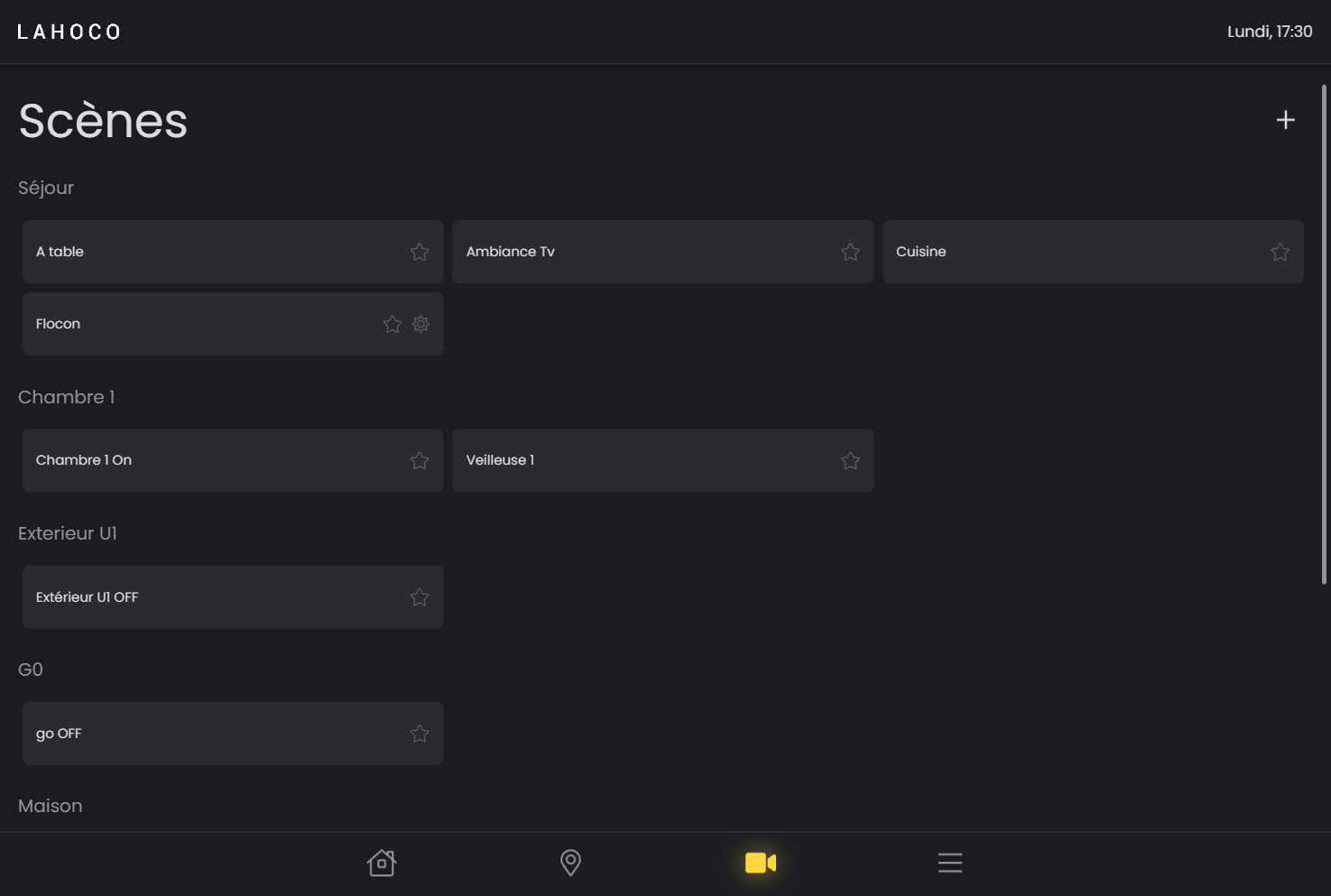
Creating a scene
To add a scene, simply click on the "+" button at the top right of the page.
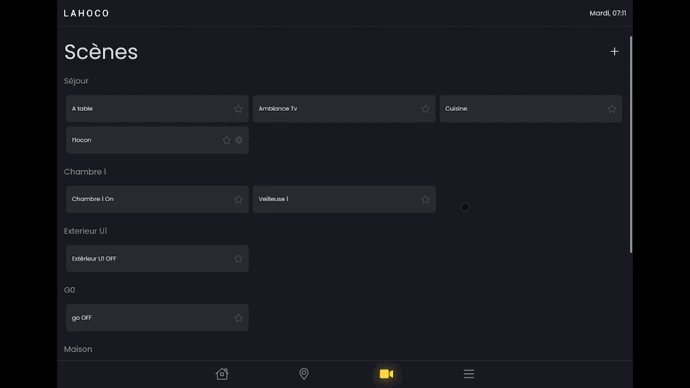
Scene configuration
Once you have entered the scene, or after long-clicking on the scene and then clicking on "Modify scene", the scene goes into configuration mode. As soon as a component is modified, its state is saved in the scene so that it can be activated later.
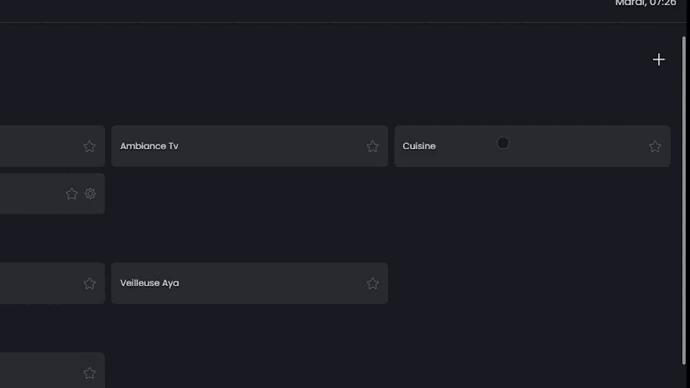
Add a favourite
To add a scene, room or component as a favourite. Go to the room, scene or component you want. Then click on the star to the right of the name so that it is coloured yellow and added as a favourite.
Here's an example of how to add a scene as a favourite:
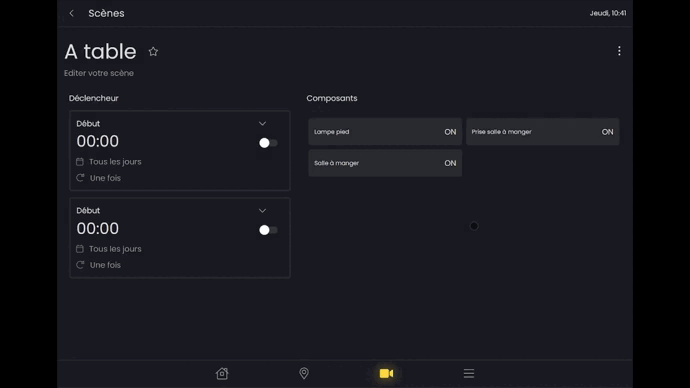
Modification of components
You can add or remove components from a scene using the options menu.
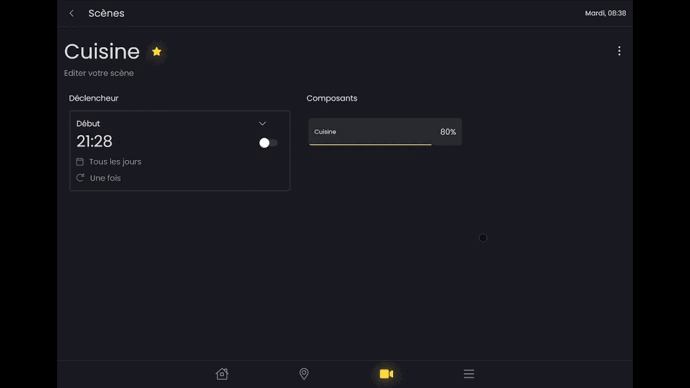
Scene customisation
You can customise the icon for a scene from the options menu.
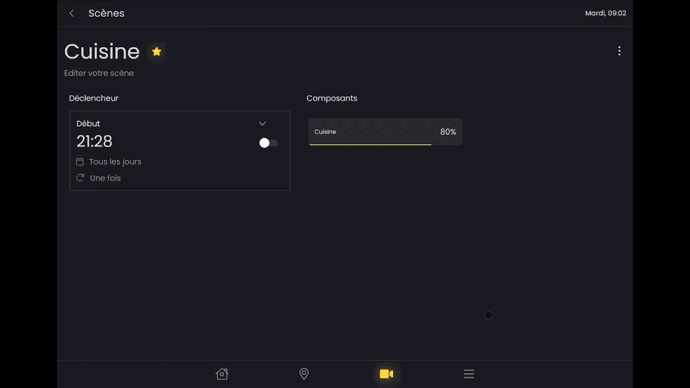
Routines / triggers
Routines can be used to launch scenes automatically at set times on set days, using triggers.
You can configure a routine for a scene in the scene configuration page (see "Scene configuration").
The following parameters can be configured:
Activating/deactivating the trigger
Choice of days
Choice of hours
Choice of repetitions
Removal
For example, activate the routine from Monday to Friday at 10am, and set the kitchen light to 80%: