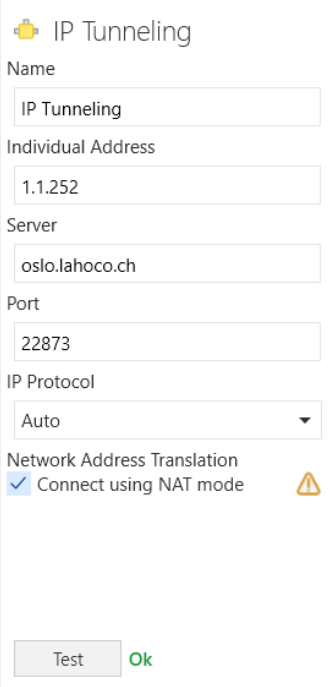Access
LAHOCO installation
Mobile applications
Your LAHOCO installation can be accessed from anywhere in the world with the LAHOCO mobile app. It is available for the following devices :
Web browser
Access with LAHOCO CONNECT
Home or remote access with LAHOCO CONNECT allows you to access your system from anywhere in the world. It requires a myLAHOCO user account.
Log in to myLAHOCO with your personal account.
Access your installation from the LAHOCO CORE management page (right-hand pane) :
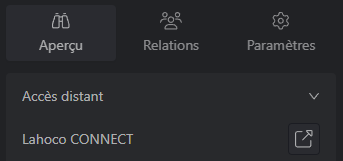
Direct remote access is also possible (by replacing AAAAAAAA with the serial number):
https://my.lahoco.ch/connect/AAAAAAAA
Local access
Local access from the same IP network as your LAHOCO allows you to connect directly to it, for example from a tablet or computer that's always at home. Please note that only local users can connect locally.
Discover LAHOCO's local address
To discover the local address of your LAHOCO, access its web page from a browser.
http://lah-core-
AAAAAAAA.local (replacingAAAAAAAAwith the serial number)
The default identifiers are user and 123456.
Please note: for security reasons, you must disable the local user account in favor of another local account created by yourself, or at least change its password.
Where can I find the serial number?
You will find the 8-digit serial number of your LAHOCO :
Directly on your LCD or LCP device, label S/N
In the “About us” page on LAHOCO HOME
On myLAHOCO from your LAHOCO Cores page
If you can't find it, contact LAHOCO support via the service desk.
KNX interface
You can remotely configure your KNX interfaces with LAHOCO. To do this, follow the steps below.
Visit the myLAHOCO website
Access your Core's side control panel
Launch a connection session to the relevant interface
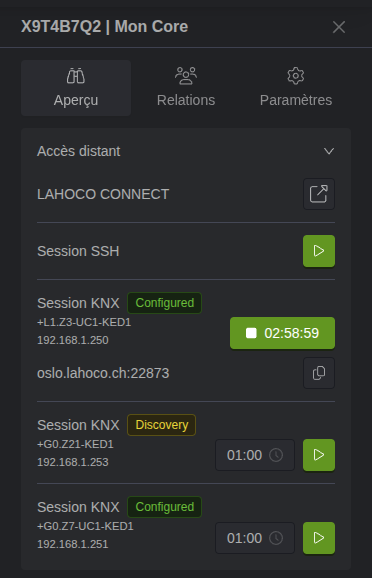
Open ETS
Access the interface control panel
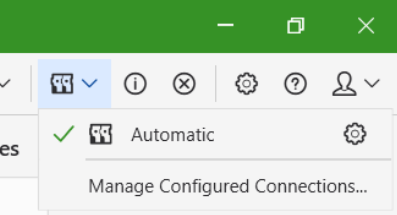
Add a new interface with the following information :
Server → the address specified in the myLAHOCO session (e.g. oslo.lahoco.ch)
Port → the port specified in the myLAHOCO session (e.g. 22873)
IP Protocol → leave on Automatic (both connection types are supported, but not all interfaces support TCP)
Network Address Translation → check to enable NAT mode connection